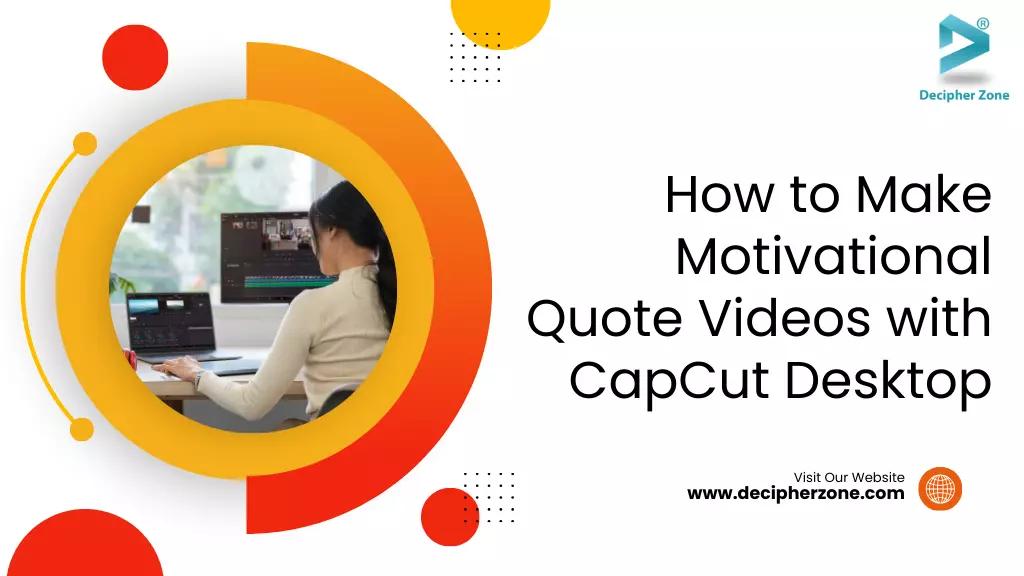In a social media-loving internet world that craves inspiration, inspirational quote videos have become one of the most virally active content online.
Whether it is Instagram Reels or YouTube Shorts, the perfect quote video can lift your spirits, give your professional self a boost, or be a simple source of creative satisfaction.
So, if you've ever thought of making one, CapCut Desktop Video Editor is a great place to start, especially if you're a total beginner at video editing.
CapCut even offers tools like text to speech that allow you to generate narration easily without needing to record your own voice, making it easier to create professional quote videos faster.
CapCut, created by ByteDance (the same company that makes TikTok), is free, user-friendly, and loaded with features.
Whether you're looking to motivate or build a following, this is a step-by-step tutorial on creating motivational quote videos with CapCut Desktop Video Editor.
We'll run through five important steps of operation while filling in everything else you might need to know along the way.
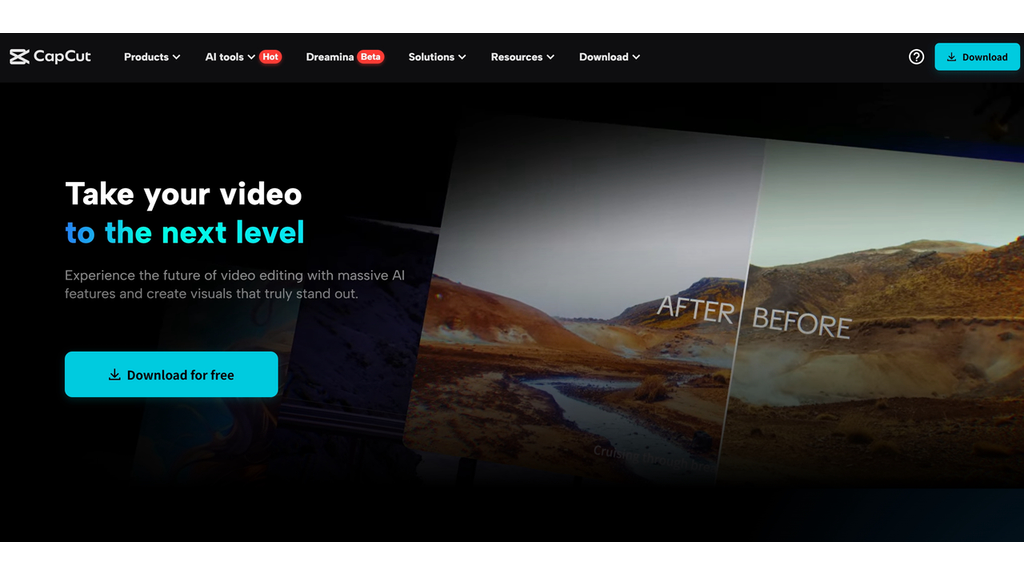
Why Motivational Quote Videos?
Before we get to the how-to, let's discuss the why. Quote videos are concise, impactful, and shareable.
They're great for:
- Thought leadership and personal branding
- Daily inspiration or themed programs
- Encouraging messages of wellness, mental health, or productivity
- Increasing activity on social websites
- They require minimal footage as well and are therefore ideal for new learners.
Step 1: Planning Your Quote and Visual Theme
All good videos begin with a strong idea, and when it comes to inspirational quotes, the first step is to pick one that truly speaks to you. Make sure it’s relevant to your message or niche—whether that’s business, health, mindset, or something else.
Shorter quotes tend to work better in videos since they’re easier and quicker to read. It’s also important to credit the author—not only is it the right thing to do, but it also builds trust with your audience.
Once you’ve chosen your quote, think about the visual theme. Do you want a calm, clean background or something more cinematic? The overall style of your video should match the mood of the quote.
If you're short on original visuals, an AI video generator can be a great tool to create custom background footage or dynamic imagery to match your quote's mood.
Step 2: Placing Your Project into CapCut for Desktop
Open CapCut Desktop and start a new project. This is how to begin: open CapCut and select "Create Project." Choose your preferred aspect ratio.
For most platforms, 9:16 is ideal for TikTok, Instagram Reels, and YouTube Shorts. 16:9 or 1:1 may be employed for YouTube or Instagram posts.
Import your media, which may include background shots such as natural scenery, city landscapes, or abstract images, as well as music or background noise, and logos or branding elements.
CapCut is a drag-and-drop software that allows you to easily import your assets and begin organizing them in the timeline.
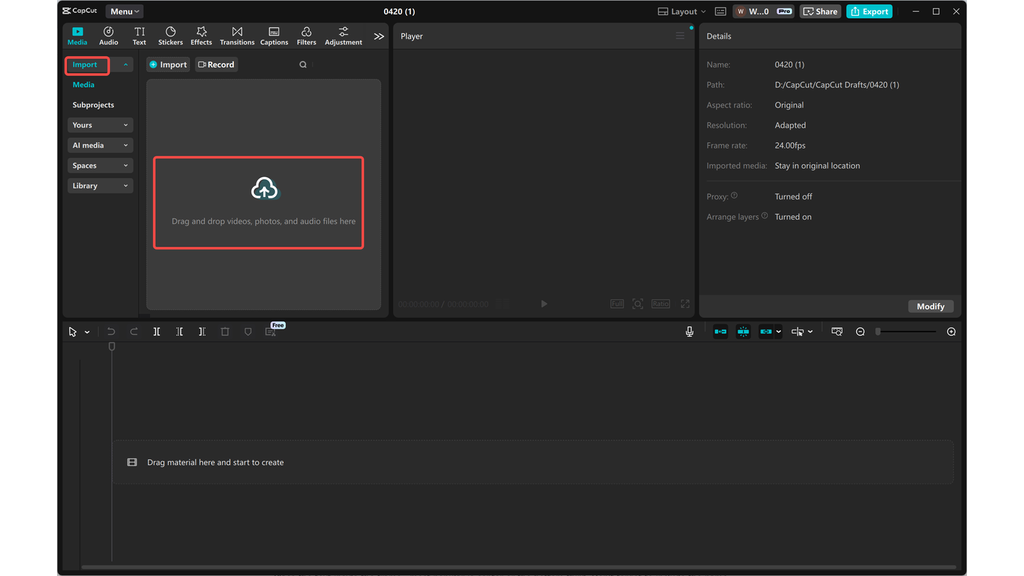
Step 3: Inserting Text and Personalizing the Quote
Finally, the highlight of the video: your inspirational quote. Go to the "Text" tab and click on "Add text." Enter your quote into the text box. Then you can modify the font to fit the aesthetic or emotional feel of your brand.
Change the text color for legibility—white with a shadow generally appears well on top of the video. Make your text come alive using entry or exit effects; for instance, "Fade In" or "Typewriter" provides a lively ambiance.
Place the text inside the frame—most popular is center or the bottom third. Don't forget to include the name of the author, normally in smaller font just below the quote.
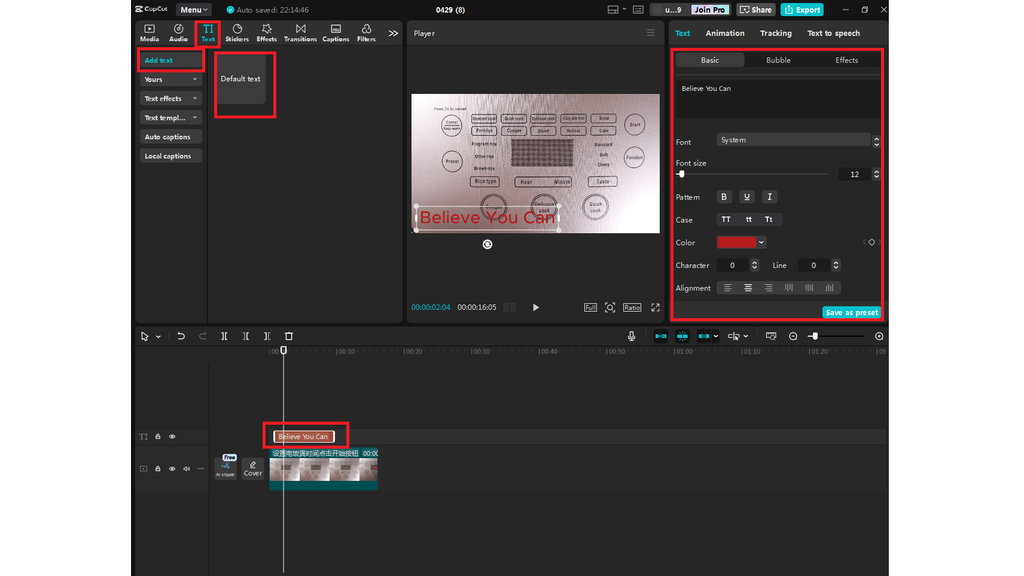
Step 4: Adding Music and Effects
The proper music can also make the message that much more powerful. CapCut has a library of music, but you can use your own royalty-free music too.
Switch to "Audio" and insert music into the timeline. Trim the track to suit your video length. Tune the level so that it supports, but does not dominate, the voice (if you're narrating) or the visual rhythm. You can also use a voice changer on your video.
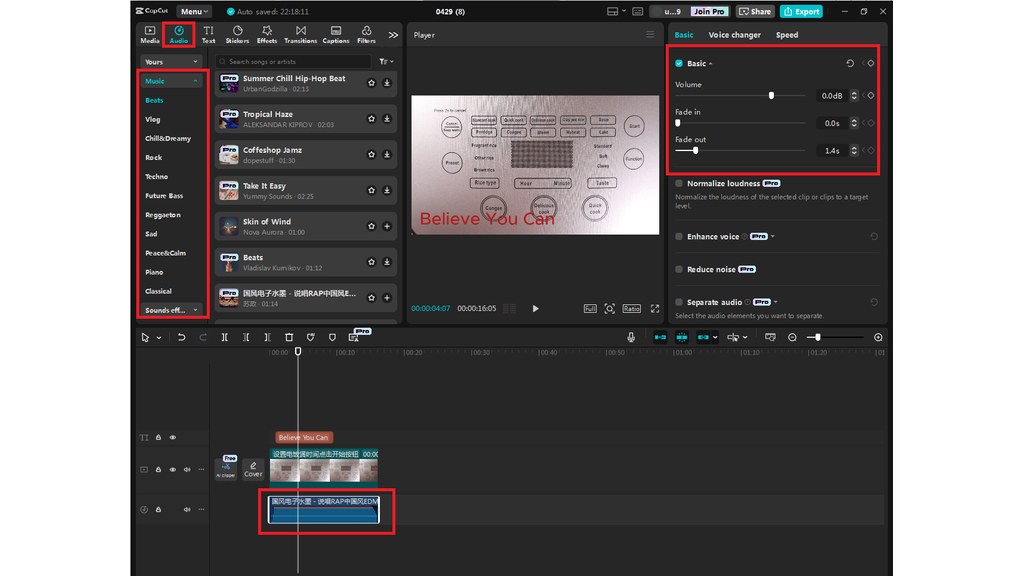
Step 5: Exporting and Sharing
When you are satisfied with the edit, it is time to release your masterpiece into the world. Select "Export" at the top right. Select your resolution—1080p is usually the best trade-off between quality and size.
Adjust the bitrate if necessary (higher bitrate = better quality but bigger file). Save your file and choose the destination folder. Hit export, and you're set!
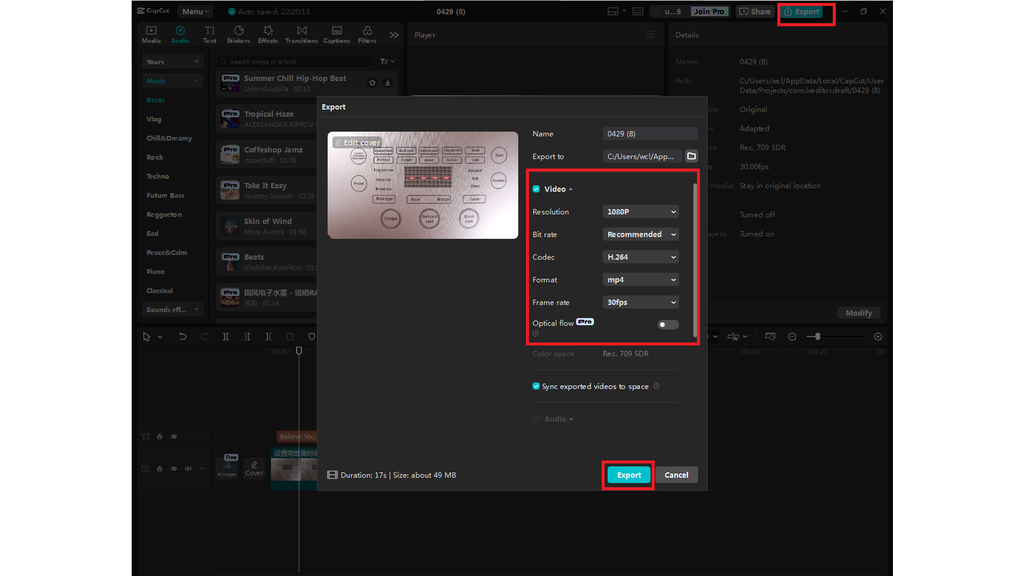
Your motivational quote video is now ready to be posted on TikTok, Instagram, YouTube, or wherever your people reside. CapCut even makes direct posting on TikTok available if you are logged in.
Pro Tips to Make Your Videos Stand Out
Stay within a theme: Uniform fonts, colors, and background music evoke recognition after a while.
Batch produce: Create 3–5 videos at a time, so you stay ahead of your content calendar.
Add captions: If your quote is spoken or narrated, include captions for accessibility and engagement.
Experiment: Try mixing video with static photos, or have the background slightly animated for a lively look.
Final Thoughts
Making motivational quote videos with CapCut Desktop is not only simple but also creatively fulfilling. With some forethought and these five steps, you can take a dry quote and turn it into an emotionally impactful piece of content that inspires, touches, and gets shared.
Like anything, the more you tinker, the better your videos will be—so go for it, play around, and don't be afraid to share your voice. Remember: the world needs more good vibes, and your video may be the catalyst that someone else needs today.